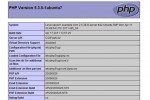Burn vob Files To DVD On Mac / Linux
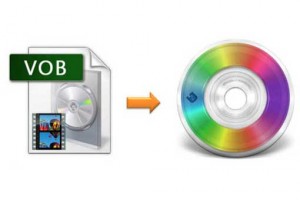
If you’ve got some .vob files and wonder how to get those onto a DVD and actually play it on your DVD player, you may get or already have some strange results.
The files might just be listed on the DVD, without the disc actually playing the movie as a DVD, or the disc may play the first vob section, then the second has no sound. And there is a plethora of issues and scenarios, just not the one you were expecting.
There are multiple ways to do it right and to achieve what you want. Here are two distinct ones:
Burn vob to DVD using Roxio Toast
Be easy on yourself, especially if you’re not the hacker type and get a program called Roxio Toast 11 Titanium. Once installed and started, click on create DVD. Then simply drag your files from left to right, follow the instructions and hit “Burn”. That’s it, it’s that easy if you can fork out $50 bucks. And the program can do much more than just that, you should have a look.
Burn vob to DVD from the command line
Save some money, have lots of fun (well, maybe..) and learn how to burn vob files to dvd in the process.
Hop on the terminal of you Mac and ensure that you have hdiutil. The command hdiutil info gives you the version you have installed, which depends on what version of Mac OSX you have installed. The second command creates an ISO which you can then burn to the DVD.
hdiutil info hdiutil makehybrid -udf -udf-volume-name DVD -o DVD Directory_of_DVD
Replace DVD and Directory_of_DVD with the name of the iso file you want to create, and the directory location it is in. Now be patient, this process can take several minutes, depending on the length and size of your movie and the speed of your Mac.
Next mount the iso on your Mac by double clicking it and verify that it works as intended, then unmount it and burn it to DVD with Disk Utility or your favorite burner.