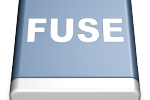Create Your Own Folders On The iPad
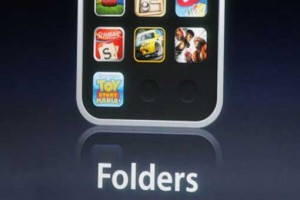
Now you can create folders on iPad and iPhone
Creating our own folders to organize files has always been on top of the wish list for the iPad. With iOS 4.2 we finally have the capability of creating desktop folders to store applications, photos, videos or any other content.
In addition, creating folders on the iPad is an easy way to limit the number of screens we have to scroll through when searching for a file or an application.
Create folders on iPad and iPhone
Create a new folder by tapping and holding down any of the application icons that you want to organize into a folder. Hold it until the icon starts wiggling.
Drag it
Drag the icon on top of any other icon which you want to include in your folder. This will cause the home screen on your iPad to fade. A folder display will appear containing both of the application icons which you touched.
Rename
Check the name that has been auto created in the folder name field and change it to your needs. To edit the name, tap the name field and type in the new one using the keypad on your iPad screen.
Adding files
Continue to drag and drop application icons into the new folder for all the files you like moved, just remember that the maximum items for any given folder is 12. When you are done adding itmes to the folder, tap the “Home” button to exit edit mode.
Deleting folders
To delete a folder on your iPad, open the folder and drag the application icons out of it until the folder to delete is empty. After dragging the last item out of the folder, the folder itself will disappear.
Use iTunes
Alternatively, you can use iTunes to create folders and organize all apps and files, then sync it back to your iPad.