Eclipse Ganymede and PDT 2.0 for PHP Development

With the release of Eclipse Ganymede, the IDE has become even better. I remember using Zend Studio for Eclipse 6.0.1 for about two weeks, after giving up and moving over to Netbeans 6.5. Too many issues with the debugging part, constant exceptions and a sizable slow down when working on web pages just got me too frustrated.
Now Ganymede is out for a while, but I just haven’t given it a change until now. And I’m positively surprised. While still fairly slow and lagging wile editing html/css content, gone are the countless exceptions, the cumbersome, seemingly endless installation procedure and also xDebug integrates quite nicely with the IDE. There are still a few caveats during the install, especially on a 64 bit environment.
So here are the installation steps I went through getting this IDE installed, PHP editing enabled and everything configured.
Getting the correct version of Java JRE setup. Eclipse doesn’t come with one, so we have to get the right version. I have read multiple blogs from frustrated users complaining that their IDE won’t start up or just start half way. That would be an indication of the wrong JRE. We need the matching JRE for your OS. I got it from here: 32 bit JRE and 64 bit JRE
1. Download Install the Java Runtime Environment
I will install the 64bit version it into /opt, for 32bit version you will need to substitute the file name.
cd /opt sudo mkdir java cd java wget http://javadl.sun.com/webapps/download/AutoDL?BundleId=29214 sudo chmod 755 /opt/java/jre-6u13-linux-x64.bin sudo ./jre-6u13-linux-x64.bin
2. Setting the JRE 6u13 as the default
sudo update-alternatives --install "/usr/bin/java" "java" "/opt/java/jre1.6.0_13/bin/java" sudo update-alternatives --set java /opt/java/jre1.6.0_13/bin/java
(you should be getting an output like this: Using ‘/opt/java/jre1.6.0_13/bin/java’ to provide ‘java’)
3. Download and install Eclipse
I will install the full version 3.4 64bit and PDT into /opt/eclipse. You’ll find other versions (32bit) here:
cd /opt wget http://www.eclipse.org/downloads/download.php?file=/technology/epp/downloads/release/ganymede/SR2/eclipse-jee-ganymede-SR2-linux-gtk-x86_64.tar.gz tar -zxvf eclipse-jee-ganymede-SR2-linux-gtk-x86_64.tar.gz
4. Running Eclipse and install PDT 2.0
cd /opt/eclipse ./eclipse
This will start our IDE.
5. Now we’re going to add PDT 2.0 integration
Help -> Software Updates -> Add Site
- add: http://download.eclipse.org/technology/dltk/updates-dev/1.0/
- and: http://download.eclipse.org/tools/pdt/updates/2.0/interim/
- and: http://subclipse.tigris.org/update_1.6.x/ (only if you want the latest subversion client
Click OK to close the Available Sites Manager. The rest is just as easy – two new sites should appear in the Available Software sites list. Expand the DLTK site (the small triangle to the left of the site name), then the Dynamic Languages Toolkit option, and check “Dynamic Languages Toolkit – Core Frameworks (Incubation)”, from the top of the list. Then repeat the process with the PDT Update site – expand PDT Update Site -> PDT SDK 2.0.0 and check “PDT Runtime Feature” from the list. If you like to add the latest Subversion client, select the entire “update_1.6.x” feature. That’s it. Click Install and follow the prompts.
Once installed, Eclipse recommends restarting the application. Accept, restart, and enjoy your new PHP IDE with PDT 2.






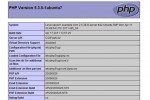


thank you very very much
da best. Keep it going! Thank you
it is very great article for php development and very useful for php website developer