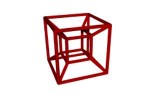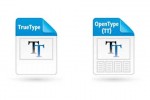Visual Tweaks for Sublime Text

Sublime is a great text editor, especially for programmers who look for formatting, keyboard shortcuts and customization. It is my text editor of choice for a while now.
There are tons of custom settings, just have a look at Preferences -> Settings Default. We often don’t take the time to setup our tools, but doing so with Sublime is definitely worth it. I’m writing up my most essential settings to make working visually with Sublime even better, have a look and adjust to your liking.
The following changes can be made to Preferences -> Settings Default, where most if not all of the settings below are already present. But more appropriately, edits should be made to Preferences -> Settings User, so that the changes are isolated from general settings, but also to make transferring them more easily to a new install or new computer.
Cursor Type
The default settings make the cursor hard to see, especially when doing searches. I have to scan the entire page at times just to find the it.
Caret style blink make the cursor, well blink, while phase is like blink with softly phasing in and out. You may want to try both and choose the one you like better.
"caret_style": "blink" "caret_style": "phase"
Code Folding
Showing code folding selectors at all times is helpful if your classes and functions become sizable and you don’t want to hover over the gutter, that’s the section with the line numbers. Enable those to be visible always and you will get little triangles showing up.
"fade_fold_buttons": false
Highlight Active Line
Another visual help for guiding us where we make edits, this one will gently highlight the line the cursor is placed on. Together with a phasing cursor, this makes for excellent visibility of the working area inside a big chunk of code.
"highlight_line": true
Add Line Padding
To make reading and writing even more pleasant, you can add padding at the top or/and bottom of every line. It adds more space and separates text, making it more distinctive. Play around with the number of pixels to find your optimal setting.
"line_padding_top": 1 "line_padding_bottom": 1
Folder Labels In Bold
Printing folder labels in bold helps in separating the file labels from folders. Not a biggie, but I like the clarity it adds.
"bold_folder_labels": true