Mount SSH Folder on a Mac with OSXFuse & SSHFS
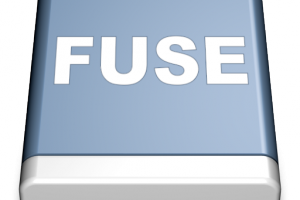
You may already know how to access shared files on a PC over your home network from a Mac. What about accessing a share on your file server on the internet via SSH? Here we’re going to mount an SSH folder on a Mac with OSXFuse and SSHFS.
Google engineers released a software package that enables Mac OS X to mount remote file systems using a variety of methods, including SSH. This software, called OSXFuse lets you drag and drop files to an SSH-connected folder right in Finder, as if it were a regular network drive.
Because it’s SSH, the file transfers are encrypted, and because it’s implemented as a Mac network folder, you don’t need other software like Fugu or Transmit. The mounted remote drive is accessible like any local drive. OSXFuse has progressed to the point where it’s dead simple to set up.
SSH stands for Secure Shell, and like FTP, it’s a way to access another computer’s files over the network. What makes SSH special (and preferable) is that the data transmission is encrypted, so it’s more secure for files zooming over the easily-eavesdropped tubes of the internet. Every web host worth its salt offers SSH access, or you can set up your own home SSH server, too.
Here’s how to use MacFUSE to get them talking.
Download OSXFuse and SSHFS
Both programs are available as installers, download them both from here and save them in a folder of your choice.
Install OSXFuse and SSHFS
SSHFS works with OSXFuse to mount remote drives over SSH. Install and configure OSXFuse first, restart as instructed and continue to install and configure SSHFS second.
Connect to your SSH server
Ensure you can connect successfully. Launch SSH, and from its File menu choose “Connect to SSH server…” Enter your server’s address, your user name, and optionally the file path on the server. Then, provide your SSH server’s password. If you’ve got public/private keys set up for auto-authentication on your SSH server, like we do at itec, you can bypass this prompt.
Mount remote folder
Now mount your drive using the following syntax
sshfs user@server:/path/to/remote/folder /path/to/mount/point
And that’s it, the remote file system will be available as a drive on your chosen location. From there, you can open, edit, save, drag and drop to the mounted drive.
Caveats
OSXFuse and SSHFS is pretty neat, though it’s got its quirks. Some file backup and syncing software pointing to the SSH-mounted drive may have issues. And he disk usage and space availability as reported in Finder for the SSH mounted drive seems inaccurate.
Mac users who work on remote servers can use OSXFuse & SSHFS to simplify their workflow and move files via drag and drop. Just be careful when working on live servers, as changes are immediate without an undo function.






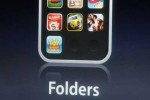

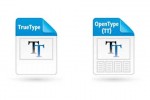
hi, what do you mean “Launch SSH”? You mean run ssh at a command-line? Or, open SSHFS? Spotlight cannot find an application called “SSH” on my El Capitan mac. thx
SSH is launched in a terminal. Search for terminal in spotlight and type ssh -h for more info.